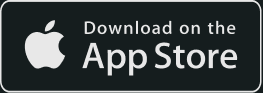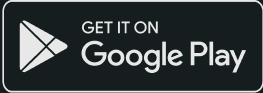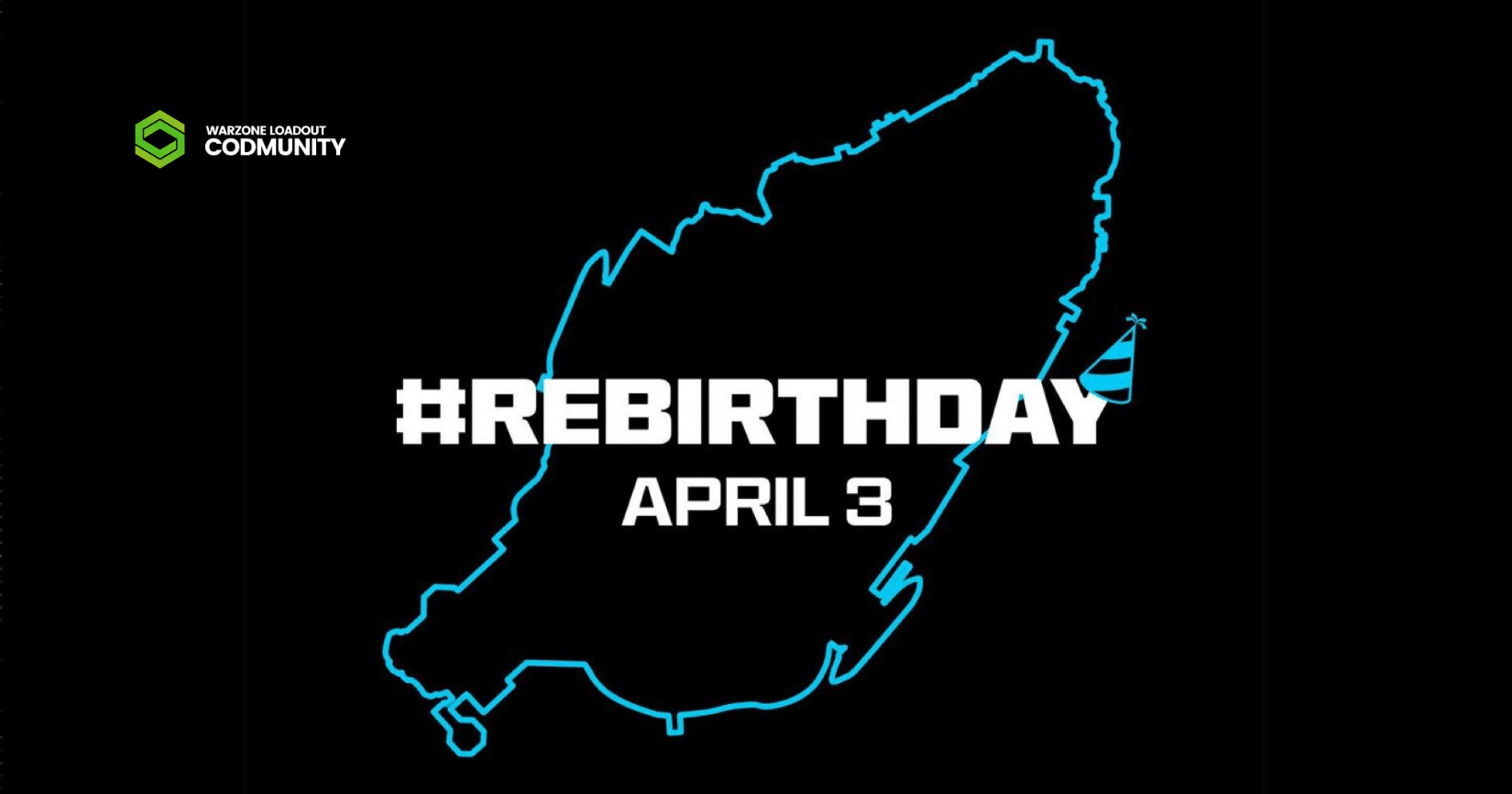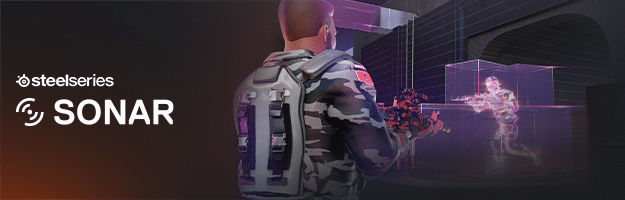
Listening to footsteps in a multiplayer match or Warzone can substantially affect the result of a battle. You can adjust the audio with a free software from SteelSeries called Sonar, to make it easier to hear footsteps.
We all know that SteelSeries headsets have excellent audio and microphone quality, but did you know they can provide deeper audio customization using Sonar?
Sonar enables users to improve their audio experience by providing easy-to-change preset audio profiles as well as a professional-grade 10-band Parametric EQ. The major feature we’ll concentrate on here is the Call of Duty Warzone audio profile.
The best part is that Sonar works with any headset, so even if you haven’t had the opportunity to get a SteelSeries headset yet, you’re still in luck!
Let’s have a look at these simple steps.
Sonar Audio Profile Configuration
To begin, make sure you have the SteelSeries GG app installed and either create or login to the program. SteelSeries GG is a free program that allows users to tailor their SteelSeries gear with engine, capture gaming achievements with moments, train their aim skills with 3D aim trainer and personalize audio experiences with Sonar.
1. Select Sonar in the GG Bar on the left side.

2. Click on the Game section in the top navigation panel.

Here is the Game Tab where you can personalize your in-game audio experience.
3. Set your preferred Audio Preset and Enable Spatial Audio.
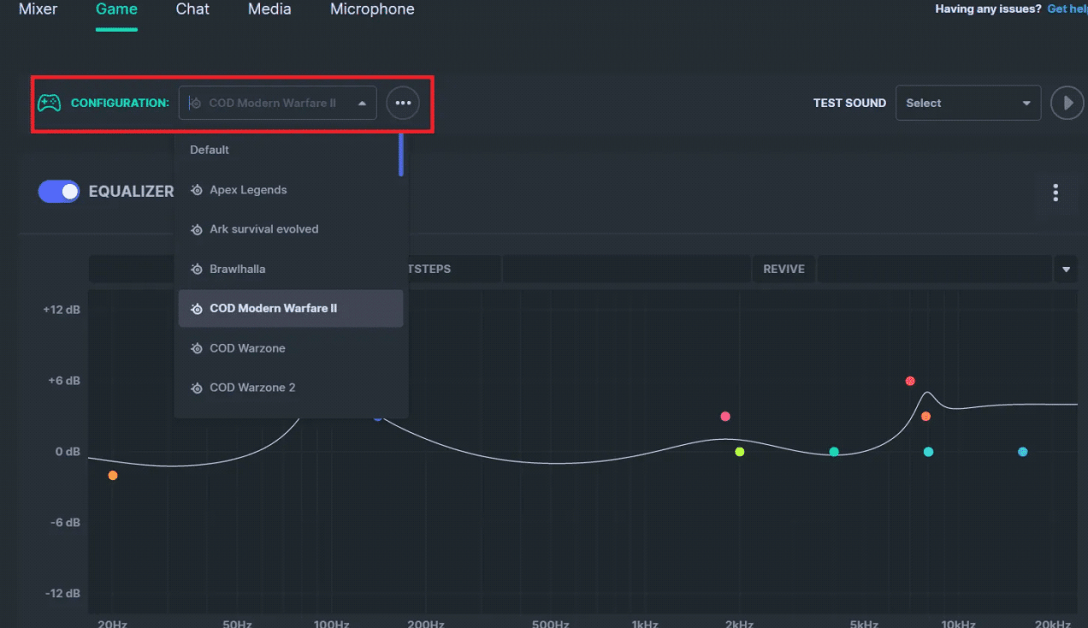
There will be a drop-down box next to a configuration where you can select your preferred Audio Preset, from which you may choose either COD Warzone. (Here are some other games that have supported audio settings!)
This preset will emphasize the frequency of footsteps in Call of Duty. You’ll also be able to hear the immersion and resurrection sound components more clearly.
You can also modify your settings for Bass, Voice, and Treble under Configuration if you like to raise or lower those sliders. If you want to modify your audio, the Parametric EQ contains a ton of settings, but selecting a preset will do it for you without any tinkering.
Continue scrolling down to enable Spatial Audio. That feature will enhance your immersion in the surroundings by delivering 360° audio to your headset.
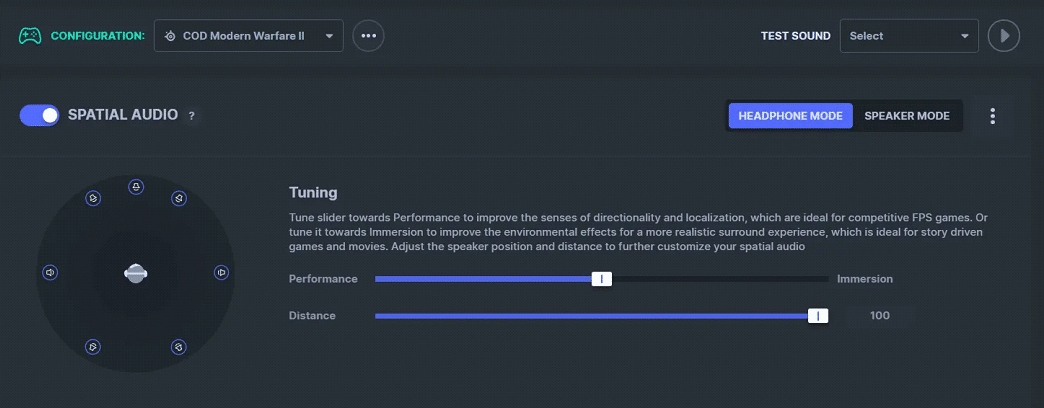
With the 360° audio, you’ll be able to distinguish exactly which direction your enemies are coming from.
4. Set Call of Duty Game Sound Device to SteelSeries Sonar — Gaming
The final step you’ll need to do is ensure that your Call of Duty game has the Game Sound Device set to SteelSeries Sonar — Gaming. (You can also have this set to default if Sonar — Gaming is your default audio source.)
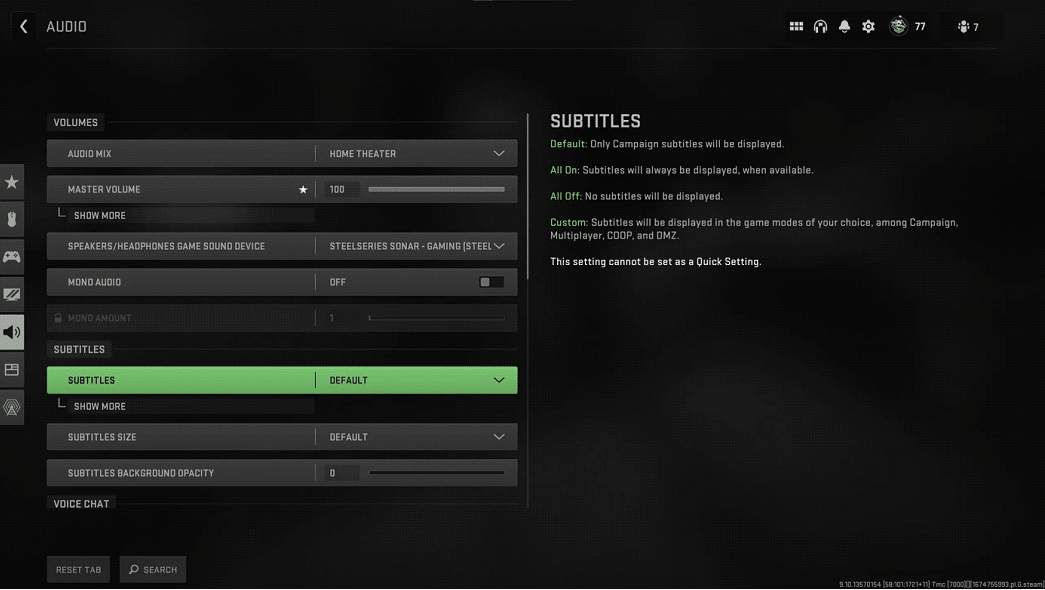
This menu can be found under Settings -> Audio -> Volumes.
Now Sonar will allow you to hear footsteps clearer than ever in Multiplayer and Warzone! Download Sonar now.
Are you looking to capture your Call of Duty triumphs? Use Moments to record your Call of Duty clips and gameplay.